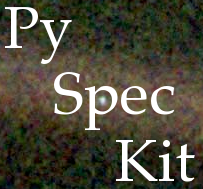Install pyspeckit via GitHub¶
Logged into your github account, go to https://github.com/pyspeckit/pyspeckit and click “Fork” in upper right.
Copy the URL of your pyspeckit fork https://github.com/yourusername/pyspeckit
- On the command line type
git clone https://github.com/yourusername/pyspeckit
(it will put it in a directory called pyspeckit in your working directory)
cd pyspeckit
git remote add upstream https://github.com/pyspeckit/pyspeckit
- To get the most up to date version, type
git pull upstream master- Update your personal “fork” to match
upstream/master git push origin master
and enter your username and password if it asks.
- Still in the
pyspeckit/directory, type python setup.py develop
You’re good to go!
To make changes and generate a Pull request:¶
Create a new branch: git checkout -b name_of_your_new_branch This will
automatically switch you to this new branch. Type git branch to see all
the branches. The active one will be highlighted and have an asterisk next to
it. To switch to an existing branch, type git checkout name_of_branch
After you make a change inside your local fork on your machine, type git add
changed_file where changed_file is the name of the file(s) you edited.
Time to commit your change and add a little note about your change git commit
-m details details should be a description of the changes you made,
inside quotes
Push the change to GitHub: git push origin name_of_branch where
name_of_branch is the branch you’ve been active in during this process.
If you want to contribute your changes to https://github.com/pyspeckit/pyspeckit, create a “pull request”. In https://github.com/yourusername/pyspeckit, navigate to your branch where you pushed you want to merge with https://github.com/pyspeckit/pyspeckit and click “Pull request”